Intermediate Excel (Excel Essentials Book 2) by M.L. Humphrey
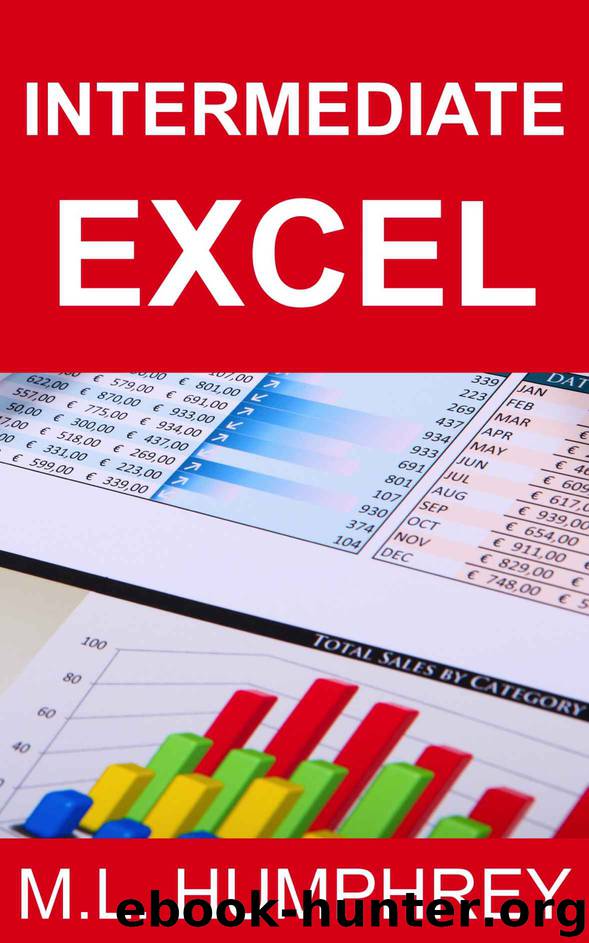
Author:M.L. Humphrey [Humphrey, M.L.]
Language: eng
Format: azw3
Published: 2017-09-13T04:00:00+00:00
Changing the Chart Size
If you click onto a chart you’ve created you’ll see white squares appear at each of the corners as well as in the middle of each side. Hover your mouse over each of these squares and you’ll see that the cursor turns into a two sided arrow. Left-click and drag and you can increase or decrease the size of your chart. All of the elements within the chart will resize themselves automatically to fit the new size.
Moving a Chart
If you want to move a chart within your worksheet, left-click on an empty space within the chart, hold and drag. (Don’t click on an element within the chart, like the title, because that will just move that element around. If you do that, like I sometimes do, just Ctrl +Z to put the element back where it was and try again.)
If you want to move a chart to another worksheet or even another file (including a Word file or PowerPoint presentation), you can click onto an empty space within the chart and use Ctrl + C to copy it or Ctrl + X to cut it, and then Ctrl + V to paste it into the new location.
Download
This site does not store any files on its server. We only index and link to content provided by other sites. Please contact the content providers to delete copyright contents if any and email us, we'll remove relevant links or contents immediately.
Sass and Compass in Action by Wynn Netherland Nathan Weizenbaum Chris Eppstein Brandon Mathis(13331)
Implementing Enterprise Observability for Success by Manisha Agrawal and Karun Krishnannair(8233)
Supercharging Productivity with Trello by Brittany Joiner(7482)
Mastering Tableau 2023 - Fourth Edition by Marleen Meier(7232)
Inkscape by Example by István Szép(7124)
Visualize Complex Processes with Microsoft Visio by David J Parker & Šenaj Lelić(6804)
Build Stunning Real-time VFX with Unreal Engine 5 by Hrishikesh Andurlekar(5830)
Design Made Easy with Inkscape by Christopher Rogers(5089)
Customizing Microsoft Teams by Gopi Kondameda(4636)
Business Intelligence Career Master Plan by Eduardo Chavez & Danny Moncada(4590)
Extending Microsoft Power Apps with Power Apps Component Framework by Danish Naglekar(4230)
Salesforce Platform Enterprise Architecture - Fourth Edition by Andrew Fawcett(4113)
Pandas Cookbook by Theodore Petrou(4088)
Linux Device Driver Development Cookbook by Rodolfo Giometti(4052)
The Tableau Workshop by Sumit Gupta Sylvester Pinto Shweta Sankhe-Savale JC Gillet and Kenneth Michael Cherven(3891)
Exploring Microsoft Excel's Hidden Treasures by David Ringstrom(3393)
TCP IP by Todd Lammle(3158)
Applied Predictive Modeling by Max Kuhn & Kjell Johnson(3043)
Drawing Shortcuts: Developing Quick Drawing Skills Using Today's Technology by Leggitt Jim(3040)
